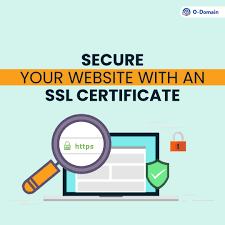Installing an SSL certificate on a firewall typically involves a few steps, including generating a certificate signing request (CSR), obtaining a free SSL certificate from a Certificate Authority (CA), and importing the certificate into the firewall. Here’s a general guide on how to do this:
- Generate a Certificate Signing Request (CSR):
- Access your Sophos firewall’s web interface.
- Navigate to the “Certificates” or “Security Certificates” section, where you can generate a CSR. The exact location may vary depending on your firewall model and firmware version.
- Fill out the required information, including the common name (your domain name) and other relevant details.
- Obtain a Free SSL Certificate :
- You can obtain a free SSL certificate from Let’s Encrypt, or ZeroSSL two popular CA that provides free certificates.
- There are various methods to obtain a Let’s Encrypt certificate. You can use Certbot or another ACME client to automate the process. Alternatively, you can manually request a certificate and follow the instructions provided by Let’s Encrypt.
- Install the SSL Certificate:
- After obtaining the SSL certificate from Let’s Encrypt or your chosen CA, it will typically consist of a certificate file (e.g., example.crt) and a private key file (e.g., example.key).
- Access your firewall’s web interface.
- Navigate to the “Certificates” or “Security Certificates” section.
- There should be an option to import or upload the SSL certificate. Use this option to upload the certificate file (example.crt) and the private key file (example.key).
- Once the certificate and private key are uploaded, configure the certificate settings as needed, such as associating it with the appropriate services or interfaces.
- Update Firewall Rules:
- If you plan to use the SSL certificate for services like HTTPS (port 443), ensure that your firewall rules are correctly configured to allow traffic to the services associated with the SSL certificate.
- Test Your SSL Certificate:
- To ensure your SSL certificate is correctly installed, visit your website using a web browser. It should now show a secure connection with the green padlock icon.
Please note that the specific steps may vary depending on your firewall model and firmware version. Always refer to the documentation provided by your particular firewall model for detailed instructions.
Additionally, consider renewing your SSL certificate before it expires, as free certificates from Let’s Encrypt or ZeroSSL have a relatively short validity period. Continue to next post – “To install an free SSL – ZeroSSL on Sophos firewall“.
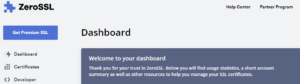 Thank you, ZeroSSL, for providing a valuable service that helps users obtain SSL certificates easily and securely. Your contribution to web security is greatly appreciated!
Thank you, ZeroSSL, for providing a valuable service that helps users obtain SSL certificates easily and securely. Your contribution to web security is greatly appreciated!