Nextcloud is an open-source, self-hosted file sharing and collaboration platform. It allows users to store, share, and collaborate on files, similar to other cloud storage services like Google Drive and Dropbox. Nextcloud can be integrated with various other apps and services to extend its functionality.
OnlyOffice is a suite of online office tools that includes a word processor, spreadsheet, and presentation software. It allows users to create, edit and collaborate on documents, similar to other office suites like Microsoft Office and Google Docs.
When integrated, Nextcloud and OnlyOffice can be used together to provide users with a complete solution for managing and collaborating on files and documents. Users can store and share files using Nextcloud and then edit them using OnlyOffice. They can also collaborate on documents in real-time with other users, and track changes and comments.
Installing NextCloud on your hosting site is a straightforward process
via Web installer
The Web Installer is the easiest way to install Nextcloud on a web space. It checks the dependencies, downloads Nextcloud from the official server, unpacks it with the right permissions and the right user account. Finally, you will be redirected to the Nextcloud installer.
- Right-click here and save the file to your computer
- Upload setup-nextcloud.php to your web space
- Point your web browser to setup-nextcloud.php on your webspace
- Follow the instructions and configure Nextcloud
- Login to your newly created Nextcloud instance!
You can find further instructions in the Nextcloud Admin Manual.
To install OnlyOffice under Nextcloud, you will need to follow these steps:
- Log in to your Nextcloud server and navigate to the apps section.
- Search for “OnlyOffice” in the app store and click on the “Download and enable” button.
- Once the app is installed, navigate to the OnlyOffice settings page in the Nextcloud admin panel.
- In the settings page, you will need to configure the connection to your OnlyOffice server. You will need to enter the server address and the document server secret key, which can be found in the OnlyOffice server’s config file.
- To use OnlyOffice with Nextcloud, both components must be installed. It’s suggested to install the connector first as it will automatically be configured. In case the OnlyOffice connector is not automatically configured, you will need to enter the following address in the “Document Editing Service” field: “https://yournextclouddomain/index.php/apps/documentserver_community/“.
- You can leave the “Secret Key” field blank when using the integrated version of OnlyOffice.
- Click on the “Save” button to save the settings.
- Now, you should be able to create and edit documents in OnlyOffice directly from your Nextcloud.
Reminder 1:
Note that you will need to have OnlyOffice server installed and running on the same network. To avoid the error “App “documentserver_community” cannot be installed because appinfo file cannot be read”. Also, you must install Community Document Server before OnlyOffice connector. To fix the cURL timeout issue for Appdownloads, increase the value for “RequestOptions::TIMEOUT” to 120 or higher in the file “lib/private/Http/Client/Client.php” located in the path “/path/to/nextcloud/.”
private function buildRequestOptions(array $options): array {
$proxy = $this->getProxyUri();
$defaults = [
RequestOptions::VERIFY => $this->getCertBundle(),
RequestOptions::TIMEOUT => 120,
];
Reminder 2:
Enable-http-strict-transport-security and enable mod_headers
– This requires the mod_headers extension in Apache.
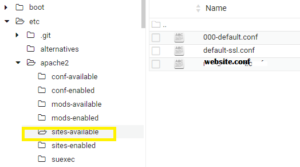
https://docs.nextcloud.com/server/17/admin_manual/installation/harden_server.html#enable-http-strict-transport-security
If your company interest in open-source solutions, it may be beneficial to call in to learn more about how we can help you with your specific needs. Our team of experts can provide you with information and support to ensure that your open-source projects run smoothly and efficiently. Whether you need assistance with installation, configuration, or ongoing maintenance, we are here to help. Don’t hesitate to reach out to us for more information on how we can assist you with your open-source projects. 
Reasons to use Nextcloud.pdf – Nextcloud


